Picture this: your LinkedIn account is suddenly restricted right before a crucial networking event.
Or maybe you're locked out completely and can't access your professional connections. Sound familiar?
You're definitely not alone.
Thousands of professionals face LinkedIn support issues every day, and frankly, getting help can feel like shouting into the void.

And no shade to their team (I’m sure they are doing all they can) - but we know LinkedIn customer support isn’t exactly the best, right?

But don’t worry- it doesn’t have to be a headache for you every time. Learn from my experience in this guide how to effectively utilise the various support channels on LinkedIn and increase your chances of solving your problem!
Let’s get started!
How to actually get in touch with LinkedIn Support [2025 updated]
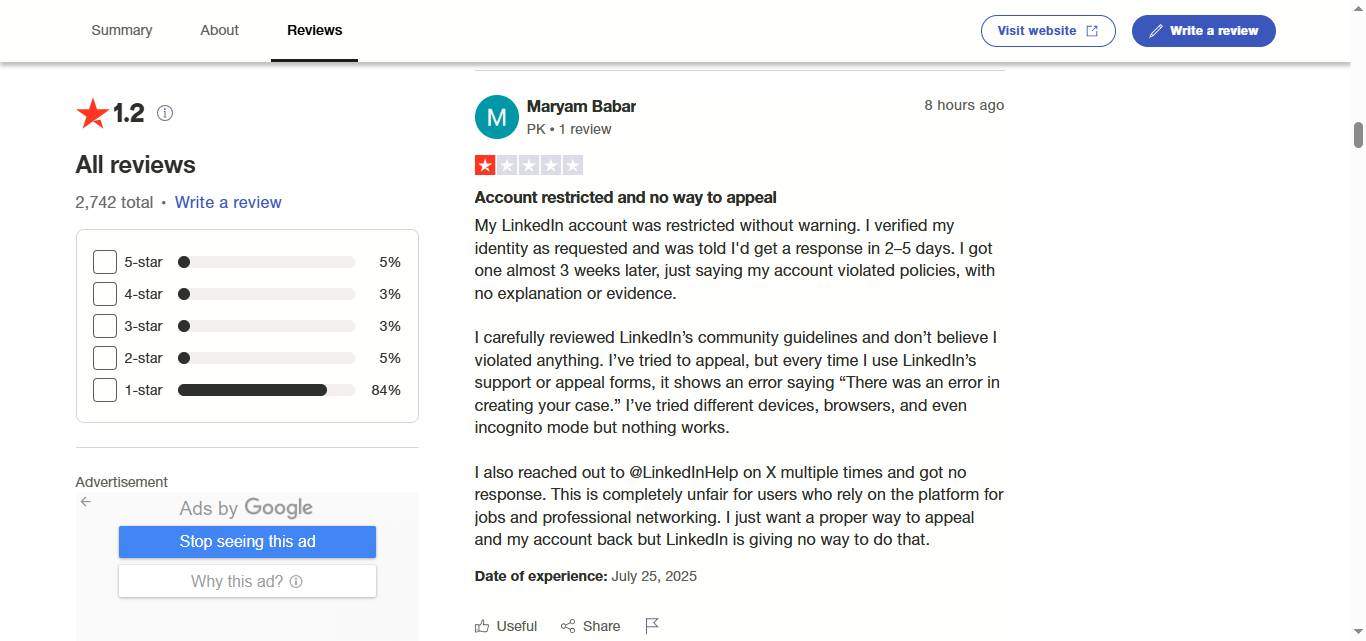
Well, that's quite the statement.
And it also makes a lot of sense, considering that LinkedIn support does not have a phone number or email address upfront.
How inconvenient is that? Especially when you’re in a rush and something is breaking your entire workflow!
The next best alternative is LinkedIn's Help Center. It has multiple resources and troubleshooting tips, helping users navigate and use the platform effectively.
It houses over 1500 articles, and there is a strong chance you’ll find what you’re looking for.
In fact, it is a great idea to browse through the list of issues before turning to LinkedIn Customer Support. LinkedIn wants you to try resolving the situation yourself before contacting them.
However, remember that LinkedIn does not have phone numbers for their customer support. Some websites advertise LinkedIn’s customer support number for a fee. That’s a scam you need to avoid falling for.
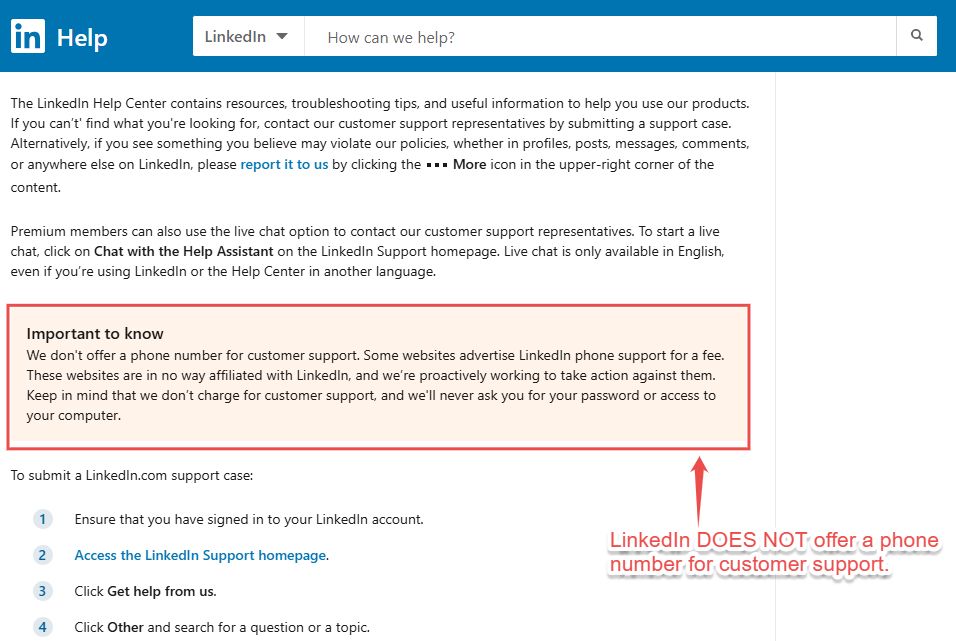
Also, you must remember that LinkedIn’s Live Chat support is only available in English, even if the default language on LinkedIn or the Help Center is another language.
But don’t lose hope. Let’s take a look at the different ways to contact LinkedIn Support.
How does LinkedIn Support Work?
Even for free tier users, several options are available to contact LinkedIn support, even if they’re not especially helpful.
LinkedIn Help center:

- The LinkedIn Help center is directly accessible through the LinkedIn Website or the mobile app?
- It is ideal for general queries and basic troubleshooting.
Email Support:
- You can contact LinkedIn Support via email by filling out a form at the bottom of the Help Center page.
- Attach relevant screenshots or documents to describe your issue.
- Response time is typically within 48 hours.
Phone Support:
- LinkedIn does not provide any kind of phone support. It's better to rely on support tickets or the Help Center.
Support Tickets:
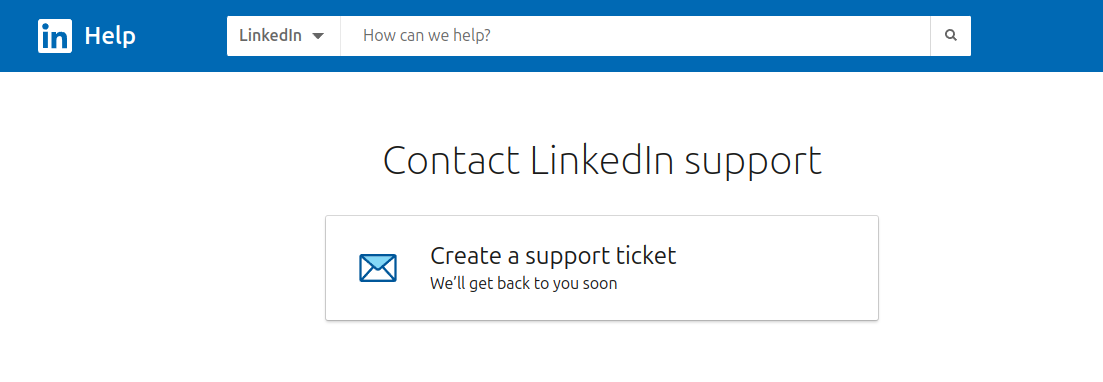
- Best for complex technical issues. You can submit a support ticket through LinkedIn’s Help Portal.
- The response time is typically under 12 hours, depending on the nature of your issue.
Bonus for premium members:
Live Chat Support:
- Only available for LinkedIn Premium members.
- This channel provides real-time assistance but may have long queues during peak hours.
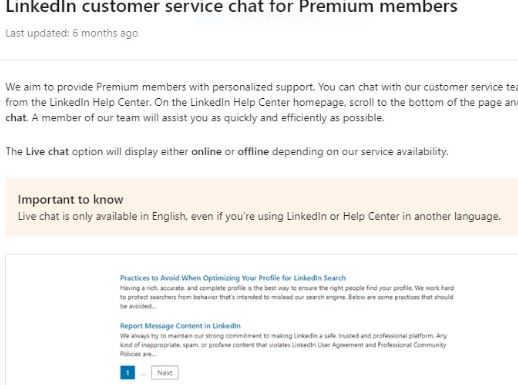
Common reasons why your account might be restricted.

Is your LinkedIn account restricted and your outreach efforts delayed? Don’t worry- here are some common reasons LinkedIn might have flagged your account. But first… have you tried?
- Disconnecting from all automation tools?
- Verifying your identity if LinkedIn requests it.
- Follow the recovery instructions by visiting the “Help Center”, as shown in the above picture.
Still not working? Here could be some reasons why-
You may have sent too many connection requests-
Sending too many connection requests usually brings your profile under the LinkedIn radar. LinkedIn algorithms constantly monitor your activity speed. It’s better to grow your connections gradually rather than overnight.
There’s no hard limit on the number of connection requests you can send in a day, but I suggest you stick to sending 20 to 25 connection requests in a day.
You have used an unsafe automation tool.
Sales/marketing professionals and recruiters rely on automation tools to source customers or clients.
They often use an unreliable automation tool that doesn’t understand the LinkedIn algorithm and security policies, leading to account restrictions.
However, not all LinkedIn automation tools are unsafe.
Some have actually been made with LinkedIn account safety in mind.
SalesRobot doesn’t rely on spammy sales pitches, but actually helps with real connections. (Don’t have to take my word, try it out here.)
{{mobile-cta}}
Your messages have a low acceptance rate
Imagine someone selling recruiting software messages you on LinkedIn, but you're a tech enthusiast. Chances are, you wouldn’t be interested in connecting since you’re in completely different industries. So why send connection requests to people outside your niche and risk getting your account flagged?
You’ve been flagged by too many “I don’t know this person.”
You remember how you can ignore a connection request by clicking on the “I don’t know this person” tag?
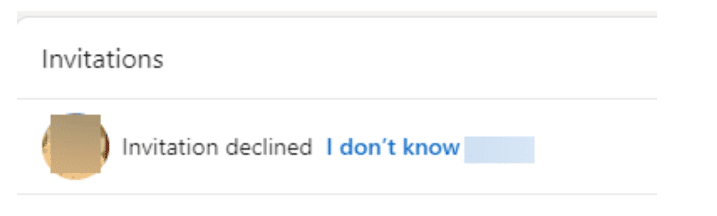
If multiple people have clicked on this option for your connection request, there’s a big chance LinkedIn believes your account is promoting illegal activities or spam. Avoid this by personalizing your connection requests and sending them to only people within your industry or your target audience.
Suspicious, robotic activity
Copying and pasting the same message, logging in from multiple IP addresses, or increasing your follower count overnight are all robot-like activities that LinkedIn targets.
This can even lead to your account getting restricted multiple times, leading to a permanent ban, aka LinkedIn Jail.
Before you contact support: Troubleshooting tips
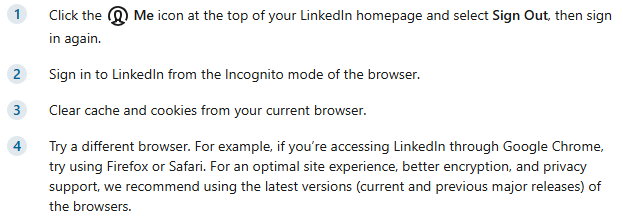
LinkedIn hiccups happen to the best of us, but don’t worry—most problems have straightforward fixes!
If your connection requests seem to vanish into thin air or your account is mysteriously restricted, start with the basics: clear your browser cache, switch to incognito mode, or try a different device.
Sometimes, all it takes is refreshing the page or restarting your browser to shake off the glitch gremlins.
If you’re struggling to post, send messages, or even log in, double-check your internet connection. It’s also a good idea to see if LinkedIn is experiencing downtime (yes, even LinkedIn has off days).
For account restrictions, review LinkedIn’s community guidelines and policies to ensure you’re playing by the rules.
Regularly updating your app and avoiding excessive automation tools can also help you sidestep many common issues.
At the end of the day, troubleshooting is just part of the digital game—stay calm, take it step by step, and you’ll be back to networking like a pro in no time!
How to contact LinkedIn Support without logging in
You can still contact support if you can’t log in to your LinkedIn account. Use the “Contact Us” option on LinkedIn’s login page and describe your issue.
Here’s the trick: select the issue that best matches your situation (like account access), and you’ll find a form to submit your request. Be sure to include as much detail as possible—your registered email, a brief description of the problem, and any error messages you’ve encountered.
Remember, being locked out isn’t the end of the world; it’s just a speed bump on your networking journey.
Contacting LinkedIn Support via Help Center
What if you didn’t even need the LinkedIn support email?
You often don’t need to contact LinkedIn customer support- you can resolve the issue independently.
If you’re facing a common query, better take matters into your own hands and browse through the Help Center to find answers.
The LinkedIn Help Center contains hundreds of up-to-date topics, from building your network to posting jobs and growing connections.

Contact LinkedIn Support through the app
Contacting LinkedIn support through the app is simple. Let’s break it down.
Navigate to the profile icon and click on help from the drop-down list.
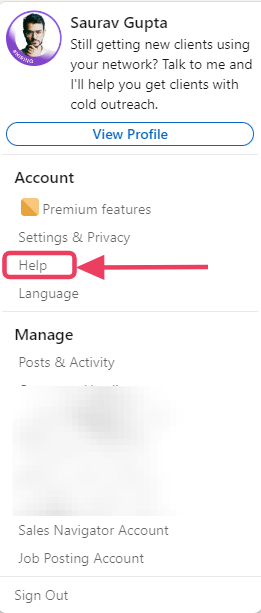
Then, click on ‘Open Help in a new tab”
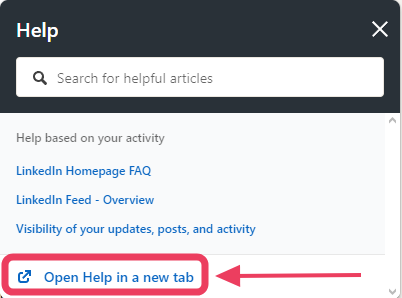
Now scroll to the bottom of the page and click on “Contact Us.”
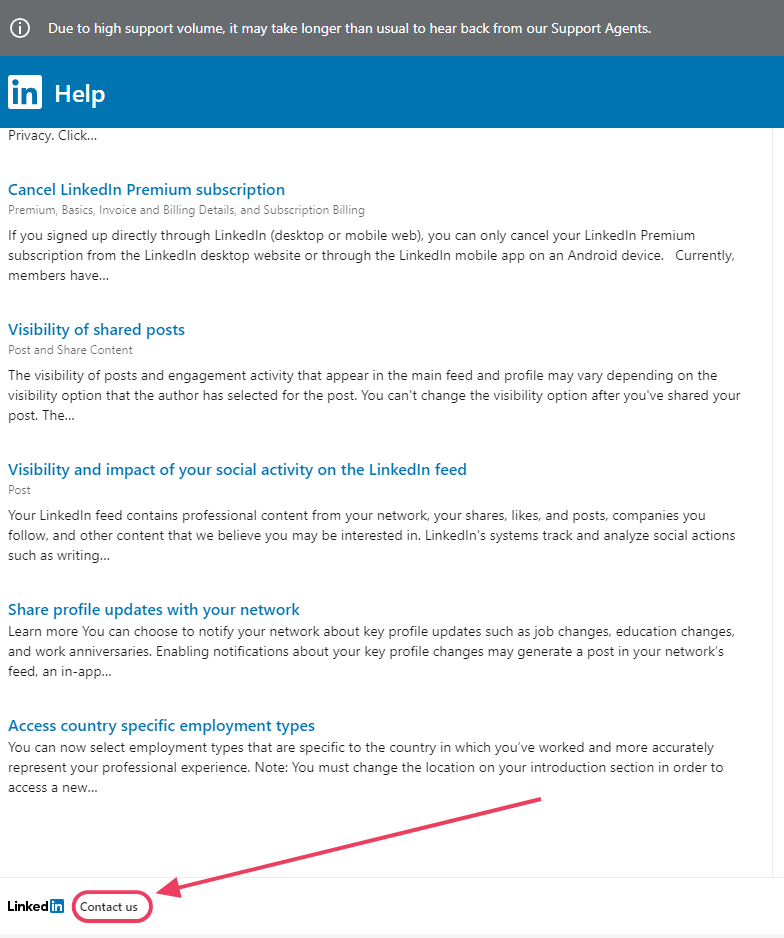
Contact LinkedIn Support via email
Unfortunately, there is no direct LinkedIn email support where you can speak to a support agent. However, if you already have an open support case or ticket, you can message them through this LinkedIn support email: linkedin_support@cs.linkedin.com
Nothing works? Don't worry- Try X! (Previously Twitter)
LinkedIn help on X (previously Twitter) works round the clock to resolve support queries. They have an almost immediate response time and is a super-efficient option for marketing, sales and busy HR teams.
You can tweet your concern or directly message them your LinkedIn account’s email address along with the issues you’re facing. Trust me, this is more effective than many other solutions!
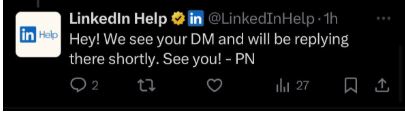
What can you actually expect from LinkedIn Customer Support?
Before diving into solutions, let’s address the elephant in the room: LinkedIn’s customer support reputation isn’t exactly stellar.
A quick glance at online reviews reveals a sea of complaints about slow response times, unhelpful resolutions, and the lack of live human support.
Why?
It boils down to scale and strategy. LinkedIn prioritizes automation to handle the sheer volume of inquiries, but this can leave users feeling ignored when their issues don’t fit the mould.
However- It is possible to grab their attention, provided you're doing it correctly.
If LinkedIn’s traditional channels leave you high and dry, here are some extra hacks to try:
- Community Forums: LinkedIn’s user community often shares solutions to common problems. A quick search could uncover a workaround for your issue.
- Persistence Pays: Don’t be afraid to follow up if your initial request goes unanswered. Reopen your ticket or re-escalate your issue through social media.
Summary of contact methods (and when to use which one!)
While it’s not a walk in the park, there are ways to get LinkedIn’s attention. Here are the methods, ranked from least to most effective:
1. Help Center (Self-Serve Tools)
The LinkedIn Help Center is the company’s first line of defense. It’s loaded with articles, FAQs, and troubleshooting tips for common issues like password resets or privacy settings. While this is great for quick fixes, it’s less helpful for complex problems.
Pro Tip: Use the search bar with specific keywords like “refund request” or “profile hacked” to find the most relevant articles.
2. Submitting a Support Ticket
If the Help Center doesn’t cut it, you can submit a support ticket directly through LinkedIn’s website. Log in, visit the Help Center, and scroll down to the Contact Us option. After describing your issue, you’ll receive an email confirmation.
Pro Tip: Keep your description concise but detailed. Include screenshots and account details to avoid back-and-forth delays.
3. LinkedIn Live Chat (Premium Users Only)
Here’s a hidden perk for Premium members: live chat support. While it’s not guaranteed to solve your problem on the spot, having a real-time conversation with a LinkedIn representative can speed things up significantly.
Pro Tip: If you’re not a Premium user, consider upgrading temporarily to access this feature. Many users report better outcomes through chat than email tickets.
4. Social Media Escalation
When all else fails, take to social media. Platforms like Twitter and Facebook are public-facing, which means LinkedIn is more likely to respond quickly to avoid bad PR. Tag @LinkedInHelp and clearly outline your issue (without sharing sensitive details).
Pro Tip: Be polite but firm. A calm, professional tone will yield better results than an angry rant.
Conclusion
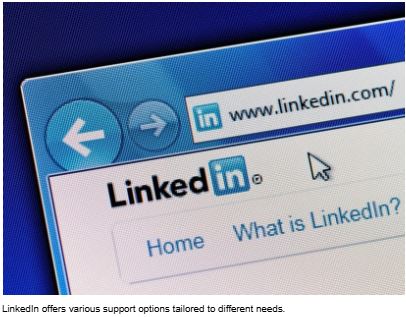
LinkedIn offers various support options tailored to different needs.
- The Help Center is ideal for general queries.
- Email support and tickets are more suited for complicated or account-specific issues.
- Premium members have access to Live Chat for real-time assistance.
Yes, getting LinkedIn’s attention can be frustrating—but it’s not impossible. By using the tips above and staying persistent, you’ll increase your chances of resolving your issue. And who knows? With enough collective feedback, LinkedIn might finally prioritize improving their customer support experience.
Until then, stay professional, stay persistent, and remember: your account being restricted is only a roadblock, NOT the end of your networking journey!


