Want to take your LinkedIn activity to the next step? Thinking of getting a live stream going maybe?
That’s what LinkedIn Live is all about and you’re in the right place.
Live streaming on LinkedIn probably sounds a little unusual, but it is the biggest professional platform in the world with 1 billion+ members.
You can create live content, build brand awareness, and build a larger audience through LinkedIn Live.
And we’ll help you go from sitting there reading this to being behind the camera addressing a bunch of curious followers.
We’ll see all about,
- How to go live on LinkedIn?
- How to get access to LinkedIn Live?
- The best tips to level up your LinkedIn Live Streaming
- The best streaming services for LinkedIn Live
- How do you promote your LinkedIn Live?
And by the end of this blog, you could be the Kai Cenat of the LinkedIn world.

Before we get into the deep dive, I’ll summarise everything you need to know about LinkedIn Live, just in case you’re in a rush.
LinkedIn Live - TL;DR
- LinkedIn Live allows you to stream video content in real time. Since the consumers are your professional network, it's great for engagement and spreading brand awareness.
- You must have 150+ connections to start a live, and your account must be over 30 days old.
- How to create a LinkedIn Live:
- Create an event on LinkedIn using the LinkedIn Live format
- Create an event using third-party software like:
- Streamyard
- Switcher Studio
- SocialLive
- Restream
- Vimeo
- Tips to host a good Live stream:
- Pick a popular and relevant topic
- Make up your mind on what kind of Live event you want to host, like:
- Webinars
- Community Q&A’s
- Interview sessions
- Promote your LinkedIn Live by:
- Reaching out to your target audience
- Send out invites through your LinkedIn events
- Spread awareness through other social media platforms
- Host special guests in your Live stream to draw attention
- Best streaming services for LinkedIn Live:
- StreamYard - Easy to set up and good for beginners
- Socialive - For more professional production, it comes with virtual green rooms and AI features
- Restream - Great for broader reach
What is LinkedIn Live?
LinkedIn Live is like YouTube Live but made specifically for the professional world. It’s an opportunity to really level up your networking game.
It lets you host a live presentation session, have real-time discussions, events with your network, and beyond.
Besides that, it’s a fantastic way to promote brand awareness and grow your company in the public eye.
Anyone can be a viewer though, but that’s not why you’re here.
How to get access to LinkedIn Live?
LinkedIn has some basic checks before you can actually start your first live stream.
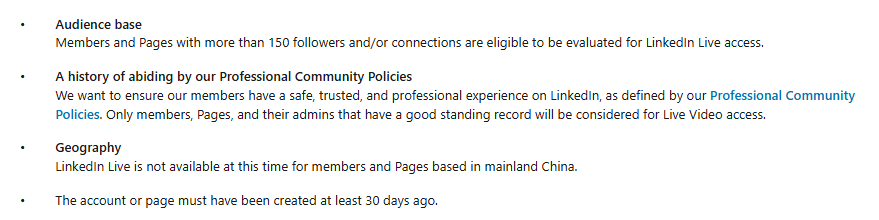
The first thing is your audience base. You must have at least 150 followers or connections.
And if you don’t, you should get serious about LinkedIn networking.
Next up comes your track record on LinkedIn. If you’ve been banned on LinkedIn, gotten warnings or reported a lot, it’s not a good look.
Your LinkedIn account must also be at least 30 days old, which is an easy requirement.
Finally, your geography also matters. LinkedIn Live is not available in mainland China. Anywhere else and you should be good to go!

There are mainly two ways to do this.
- Create an event on LinkedIn using the LinkedIn Live format
- Create an event using a third-party broadcast tool
You can’t just use any third-party tool; LinkedIn prefers SocialLive, Streamyard, Switcher Studio, Restream, or Vimeo.
Once you’ve got access to LinkedIn Live and a smile to accompany it, we can finally begin.
How to go live on LinkedIn?
The real hard part is finally having a good live stream since there’s a lot more that goes into it.
But I’ll hold your hand and walk you through it.
- Ensure you have all the required streaming equipment
A good webcam accompanied by a professional microphone will set you up for a really good time live streaming.
Cheaping out on this could cause bad video quality, broken audio and a poor viewing experience in general.
Even if your presentation isn’t that great and you’re stumbling some words, a professional stream setup and demeanor can go a long way.
So make sure you check out your broadcast quality well before your first stream and ensure everything looks good to watch.
- Pick your streaming service
LinkedIn Live isn’t like Instagram where you directly just hit record and get going.
You need to pick a streaming service to handle that part while LinkedIn hosts the stream to its network.
Trouble finding a good one? Just pick any from LinkedIn’s preferred services:
And if you’d like to host it on a different platform like Zoom, WebEx or OBS, you can opt to use LinkedIn Live’s video encoder tool instead.
Having trouble making a decision? We’ve done some research for you on this as well! So stick around.
Once you choose a tool, you need to connect it to your LinkedIn Page.
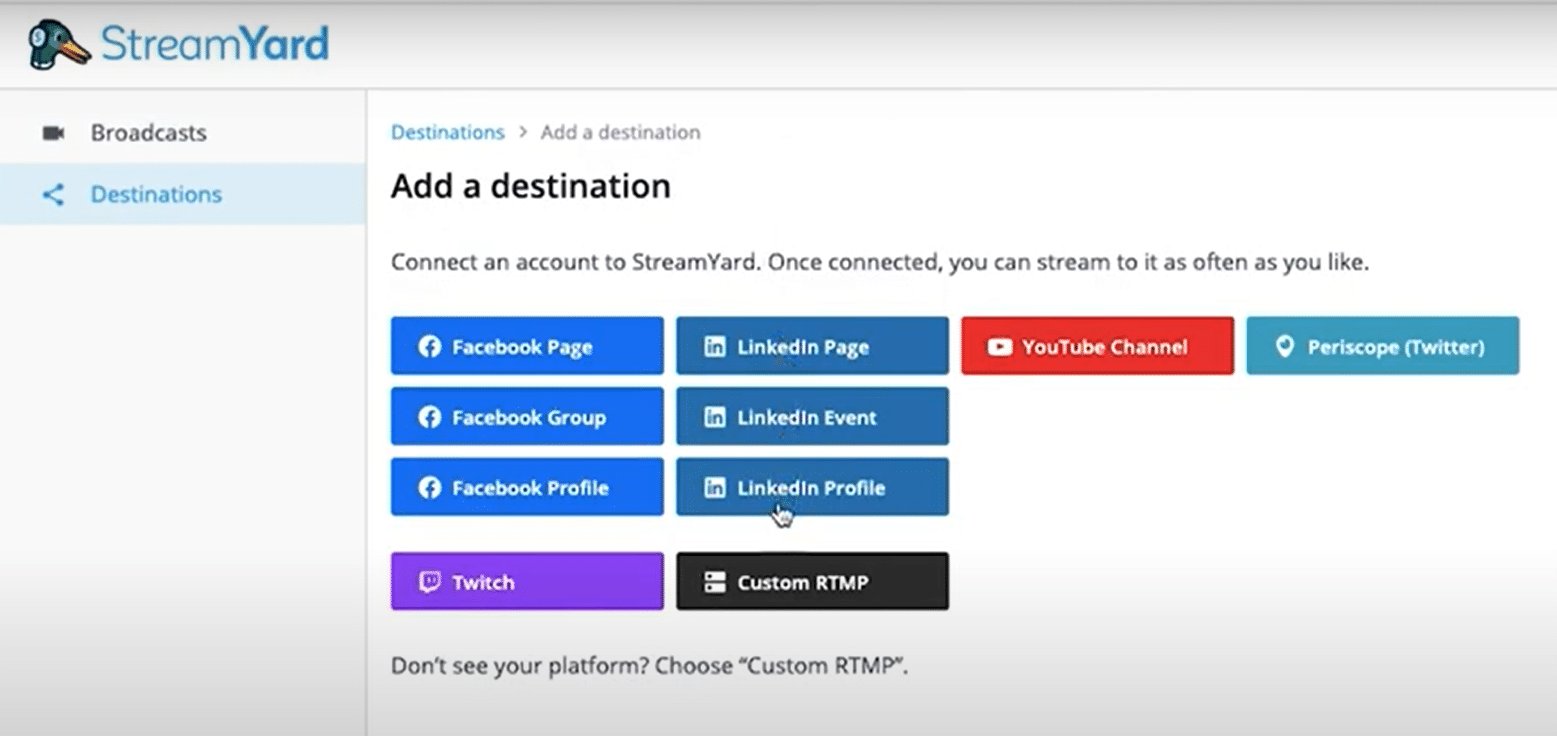
- Create a LinkedIn Event
LinkedIn Live streams are created first through a LinkedIn Event. This also gives you a ton of additional features.
Just head to your LinkedIn account and click on Events.
Then head to “Create an event”

You need to provide some details regarding the Event like name, timezone, start and end timings etc.
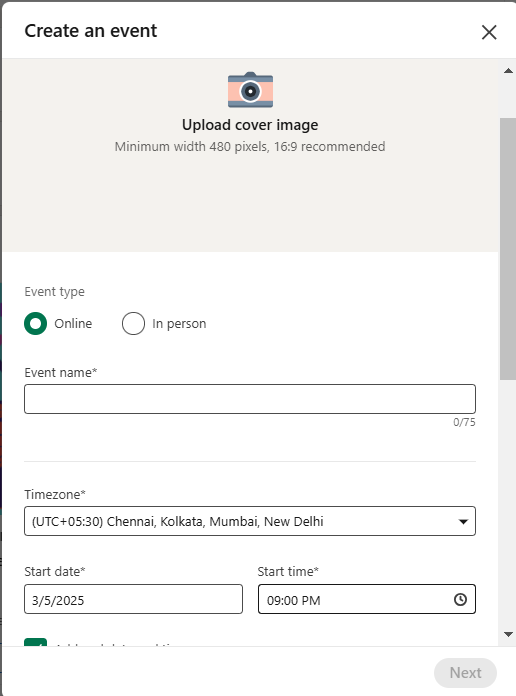
You can schedule your livestream for later and also add registration capabilities.
We highly recommend scheduling it so that you get time to promote your stream and ensure that as many people know about it!
- Go Live!
When you finally go live, your network will get a notification and can also find your video on the “Recent activity” page.
We’ll use StreamYard as an example, but you can find similar options on other services as well.
- Go to Broadcasts and hit Create
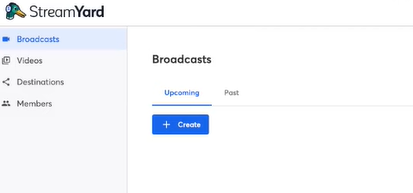
- Ensure you’ve connected your LinkedIn account with the software

- Then choose the Live stream option

- You can specify some details about the stream and schedule it for your preferred time.
LinkedIn Events will also allow you to invite attendees manually from your network to come watch your stream.
Once you’re done with the promotion, everything is working, you can get ready to go live.
- Check your camera and mic and hit Enter studio
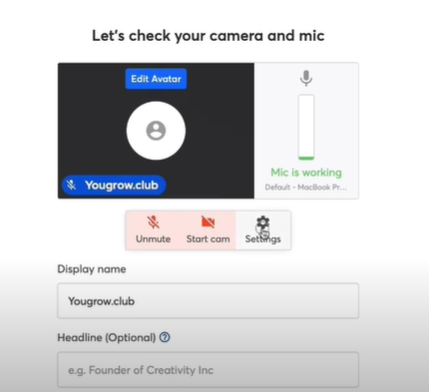
After that, you’ll be live to your audience and you can also customize tags and themes along with brand color and so much more.
Just like that, you’ve started live streaming on LinkedIn in just 4 easy steps. But let’s see how to make sure it’s a good stream that people will stay glued to.
5 tips to level up your LinkedIn Live streaming
It’s pretty easy to get going and start a live event on LinkedIn. But it’s much more difficult to have an informative, enjoyable and engaging stream.
The live stream is an opportunity for you to directly interact with your audience. It gives you a platform to spread brand awareness.
A good stream can bring in tons of interested prospects, potential clients and future partners.
- Pick a popular and relevant topic
For people outside your direct network, this is how they’ll come into contact with your live stream.
Your Event is linked to a topic and you need to make sure you choose it wisely according to your target audience.
The best way is by searching your topic on LinkedIn Search and finding other events that have done well.
Take inspiration from past successes and tailor your own event to fit that niche. This way, you’ll have better chances of a good stream.
- Identify what kind of stream you want to do
Live streaming isn’t just a straight one-way path. There’s a ton of avenues you can explore.
Experimenting and finding what works best is a good way to make a decision on the type of stream you want to do.
These could be,
- Community Q&A sessions
- Webinars
- Panels and Interview sessions
- Prepare your content well ahead of time
You don’t want to be stuttering and stammering on your live stream, you need to keep a professional tone.
This means being well prepared with what you want to say and having a clear plan.
Start by introducing yourself, the topic and your objectives during the stream.
Create an outline of what your stream will contain and you’ll be much more comfortable during the event
- Tailor your livestream to your brand
Several streaming software offer tons of features to customize and make your live stream fit your brand image.
This comes in the form of adding a logo in the corner, using your brand colors for graphics and elements, maybe even backgrounds or GIFs.
Promoting both brand awareness and adding an engaging feel to the stream.
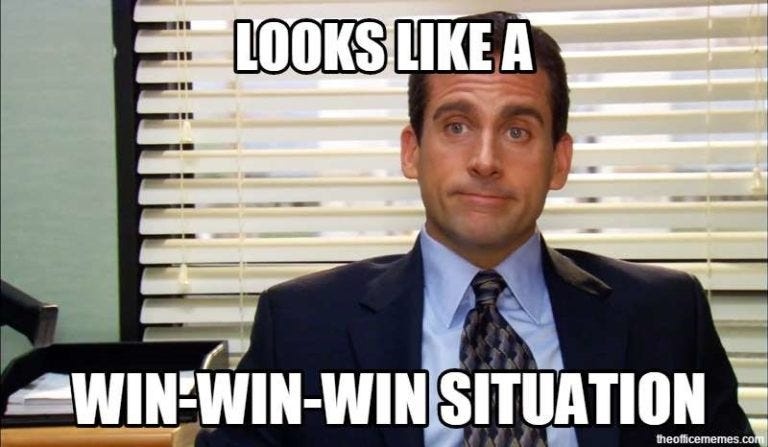
- Invite special guests
One surefire way to boost your audience numbers is by featuring a special guest and siphoning their audience.
This works out for both of you: You get more viewership and engagement on your stream and they get a platform to grow their own brand too.
All you need to do is reach out and ask.
3 Best streaming services for LinkedIn Live
1. StreamYard
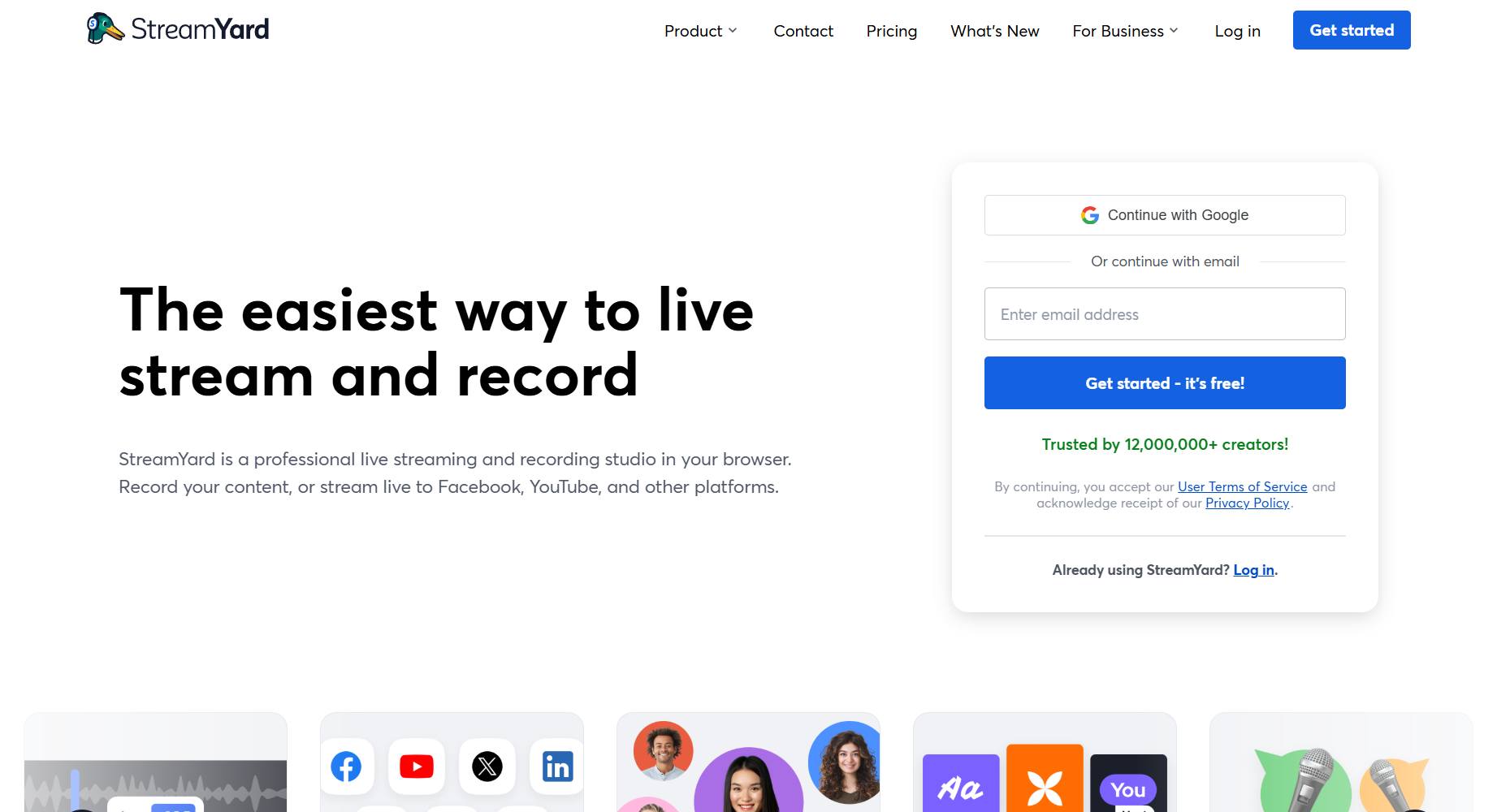
StreamYard is probably the easiest and most direct way to get started with LinkedIn Live.
It’s free, you can directly connect to your LinkedIn account and it provides a streaming studio with banners, themes and customizable interactables.
It also supports up to 10 people on screen, multistream to 8 destinations, on-screen comments, RTMP destinations and Full HD streaming.
What more could you ask for?
2. Socialive

If you’re really serious about live streaming, Socialive might be a better option for professional users.
It provides a single-stop platform for recording, producing and distributing studio-quality video content.
This comes with a built-in video editor and mobile app including AI features and a virtual green room and production studio.
Of course, it has all the integrations with LinkedIn, Zoom RTMP and more.
However, it is a paid software and does not show its pricing plans upfront. You’ll need to contact their team for a quote.
3. Restream
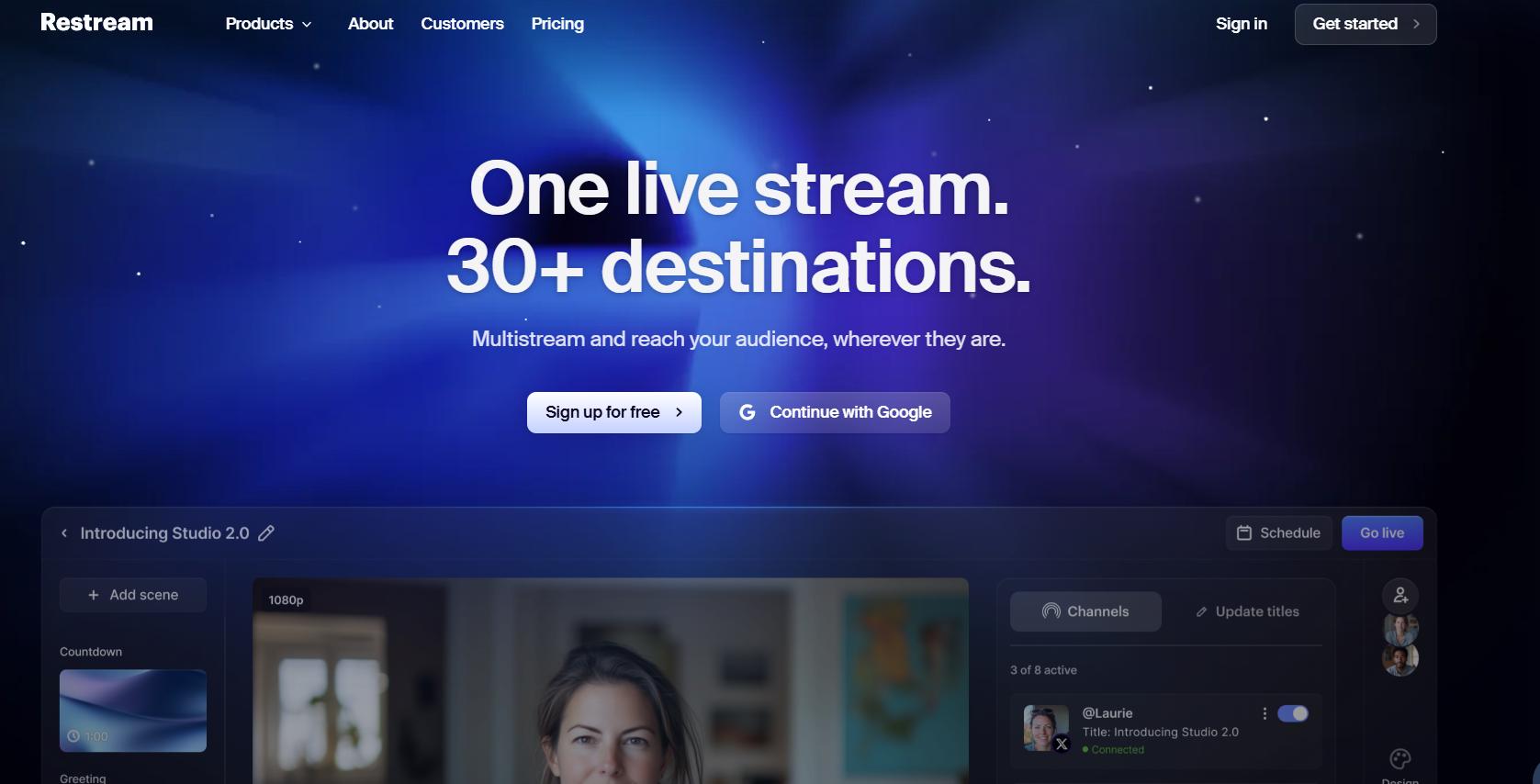
Restream is another strong contender for streaming software with incredible studio features and LinkedIn integration.
It boasts multistreaming capabilities with 30+ destinations like YouTube, Facebook, Twitch, Kick, and more.
There’s direct integration with OBS, Streamlabs, Zoom, and all other premier streaming apps that you may need.
You can also get cloud video storage, team workspaces, and several studio features to keep your stream engaging.
Its pricing details are:
- Free plan: Multistream of 2 channels and local recordings
- Standard plan at $16/mo: 3 channels, no watermark and unlimited cloud recordings
- Pro plan at $39/mo: 5 channels, split audio/video, 2 team seats
- Business plan at $199/mo 8 channels, 30-day recording storage, Web player, Priority support and SRT ingest
How do you promote your LinkedIn Live?
Let’s say you got set up with a nice LinkedIn Event scheduled a week in advance.
You’ve also got a great streaming service that fits your needs, you’re all good to go with the webcam and mic.
However, you’re worried no one will show up.
Sounds familiar?
That’s why the most important part is promoting your LinkedIn Live.
A couple good ways to do this are,
- Sending out invites through your LinkedIn Event
- Creating ads on Instagram and other social media platforms
- Reaching out to your target audience on LinkedIn
The third option is probably the most effective in terms of value, but manually inviting so many people is basically impossible.
It takes a ton of time and effort that you could be spending running your business.
If only there was a tool that completely automates the entire process in the background while you relax.
💥 Enter SalesRobot.
SalesRobot is a LinkedIn + Email sales automation tool that can create hyper-personalized message campaigns, follow-ups, LinkedIn actions, and more!
You can pull prospects with LinkedIn and Sales Navigator search URLs, LinkedIn post comments, Groups, and more.
And from there, SalesRobot can send out 100s of messages, connections, InMails, even LinkedIn comments and endorsements– completely automated!
You can advertise your event, grow your network and gain new leads all in one quick campaign.
It doesn’t even take 5 minutes to set up! I’ll show you how:
- Log in to SalesRobot and create a new campaign.
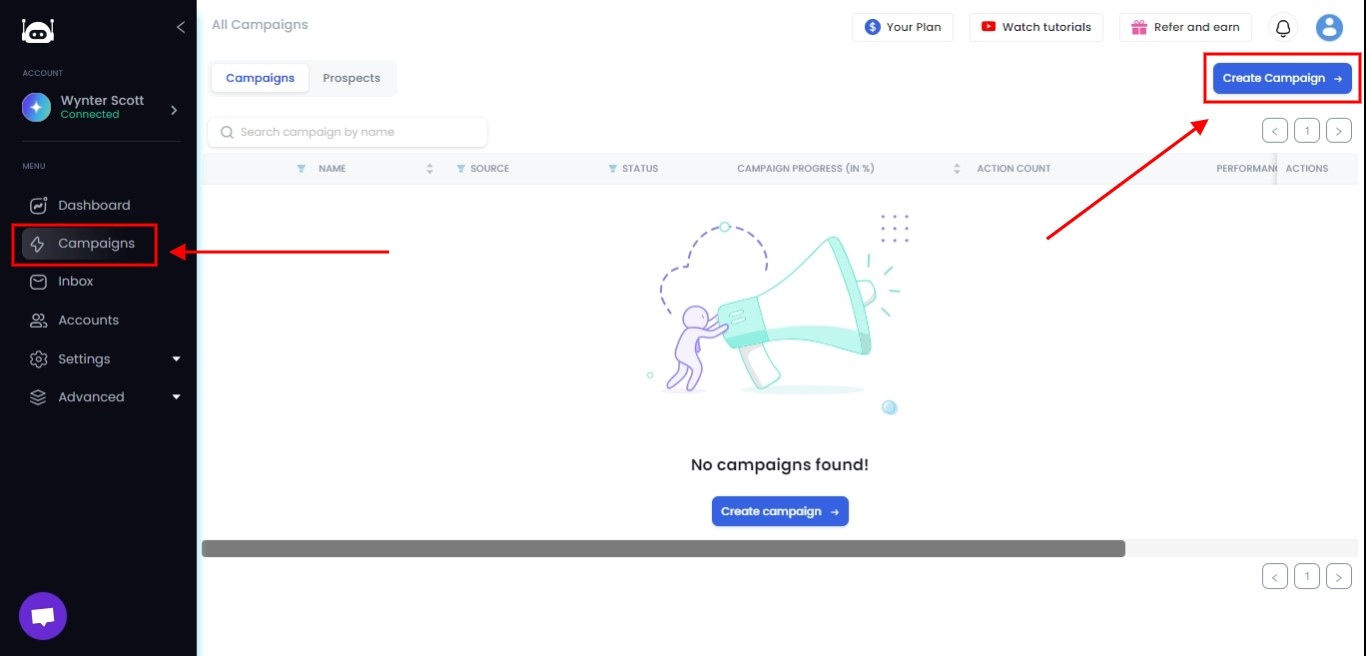
- Then, select “Create Campaign using SalesGPT.”
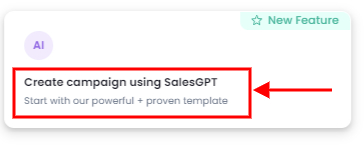
- Answer a few simple questions to define your buyer personas and pain points.
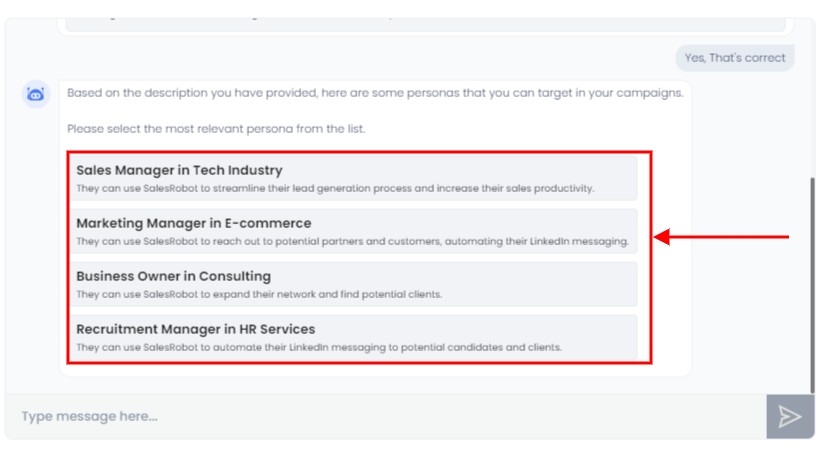
- Paste your LinkedIn search or Sales Navigator URL, and you’re good to go!

To get the search URL, search for your buyer persona using LinkedIn Search or LinkedIn Sales Navigator.
Ex: Search for CEO on LinkedIn and copy the URL as shown below
.jpeg)
Copy this URL and paste it.
Draft a message sequence for people who could be interested in your live stream or your business in general.
Then just hit start.
And that’s it, your campaign is ready!
Now just sit and relax until your live stream begins and I guarantee you’ll see a lot more viewers than you thought.
Got an upcoming stream?
Try SalesRobot for a free 14-day period and see if I’m right. (We don’t ask for credit card or phone number)
Conclusion
LinkedIn Live is a fantastic way to promote brand awareness, create engaging content and also interact directly with your network.
There are some criteria that you need to satisfy before you can get started:
- You need at least 150 followers/connections on LinkedIn
- Should have good standing with community guidelines and the LinkedIn police
Additionally, you need to make sure you pick a good streaming service and also have a decent setup.
LinkedIn provides a good list of streaming services you can try from and we recommend
- StreamYard
- Socialive
- Restream
Finally, you also need to make sure you plan in advance for your stream, schedule it and promote it well.
And if you’re looking to really boost your outreach by a huge margin, SalesRobot is the way to go.
Just see what I mean with our 14-day risk-free trial, you won’t regret it.
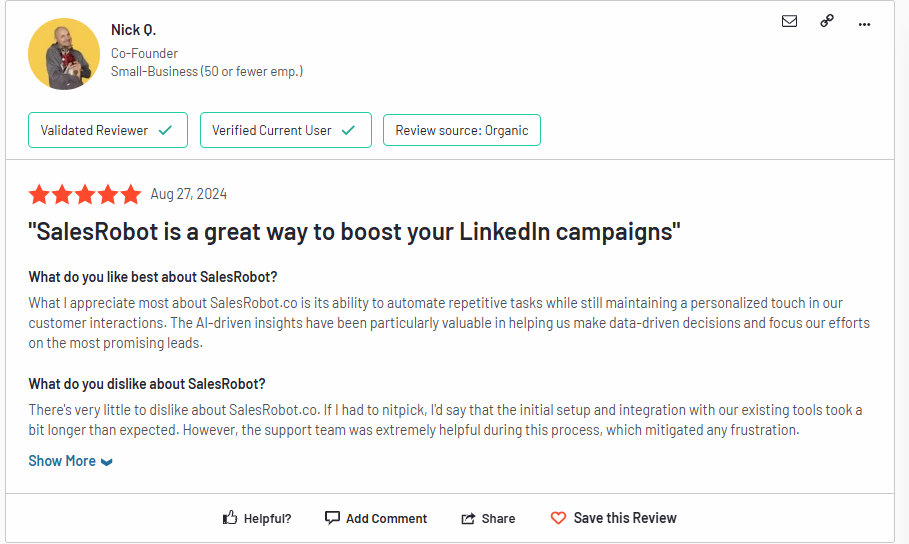
Good luck and I hope to see your stream soon!


