Hey there!
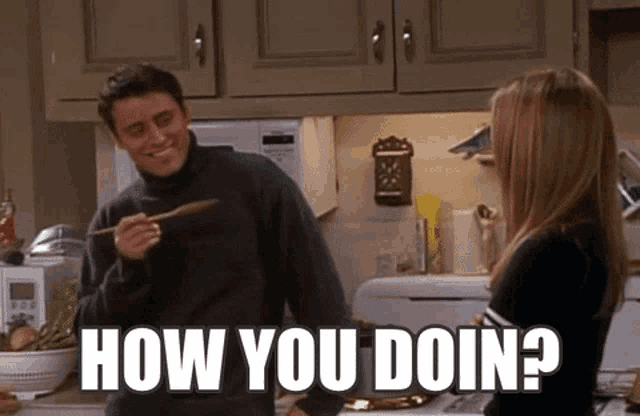
So, you know.. LinkedIn is the biggest network of professional people from around the world.
And Salesforce is the world’s #1 CRM provider.
Can you imagine what integrating these two would do for your business?
LinkedIn’s networking power (+data) and Salesforce’s CRM data management can lead to 10x better conversions and customer relationships.
So, if you want to find out how this integration can elevate your business (and how to connect the two!)..
Keep reading on!
How does the LinkedIn-Salesforce integration work?
You can use the LinkedIn Salesforce integration two ways:
LinkedIn → Salesforce
Push updates from LinkedIn to Salesforce without switching platforms:
- Add LinkedIn connections as new leads or contacts in Salesforce.
- Log LinkedIn messages, connection requests, and interactions into Salesforce records.
- Some Chrome extensions will let you transfer data from LinkedIn profiles to Salesforce quickly.
Salesforce → LinkedIn
Pull LinkedIn insights directly into Salesforce, so you can:
- View LinkedIn profiles, job titles, and company updates within Salesforce records.
- Receive lead recommendations and company news from LinkedIn while working in Salesforce.
- Automatically update Salesforce records when LinkedIn shows a contact has changed jobs or moved.
What are the benefits of LinkedIn integration with Salesforce?
You’re here.. reading this article, I’ll assume you have thought about this before.
Why do you want to integrate LinkedIn and Salesforce?
And is it the right choice for you?
So let’s get one thing straight first — If your goal is:
✅Better lead generation,
✅An organized view of your contacts,
✅Real-time insights and analytics
✅Better collaboration between teams,
✅Save time and energy and avoid switching tabs,
It is for you.
Now, what are its benefits exactly?
1️⃣View LinkedIn profiles and updates in Salesforce
This one’s the most obvious one!
You can view a contact's profile directly within Salesforce, giving you immediate access to updates like job changes, endorsements, mutual connections, etc.
This helps you make more informed decisions when reaching out without ever leaving the CRM.
If you plan on doing it yourself, it’ll get really hard for you to track each and every person’s life updates individually and update them manually in Salesforce..
2.jpeg)
And anyway, you cannot keep doing it forever
You will need help at some point.
2️⃣Automated lead capture from Sales Navigator
Let’s say you discover a potential lead on LinkedIn.
You can automatically capture and import their data into Salesforce.
This way, you also reduce the risk of losing important prospects and ensure your database stays updated with minimal effort.
Otherwise who knows, you take a lunch break, come back, and forget about them altogether…
3️⃣Integration of InMail and Messaging
You can track your LinkedIn InMail and message conversations directly within Salesforce.
This makes it 10x easier to follow up on previous interactions and manage communication history in one place.
Else you know how follow ups are…
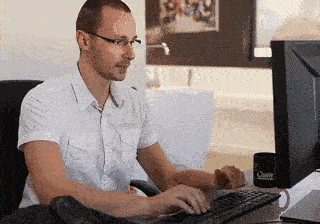
4️⃣Improved Sales Forecasting and Reporting
You can improve your sales forecasts by combining LinkedIn insights with Salesforce analytics.
For instance, tracking which leads are engaging with your team can give you a better sense of which deals are more likely to close, leading to more accurate pipeline projections.
So, how do you actually integrate LinkedIn to Salesforce?
LinkedIn Salesforce Integration: 3 different ways
Here are three ways you can integrate these two with or without any super-tech knowledge:
#1 AppExchange
Salesforce AppExchange is a marketplace where you can find pre-built applications to extend the functionality of Salesforce.
Sales Navigator is available on AppExchange and provides a straightforward integration with Salesforce.
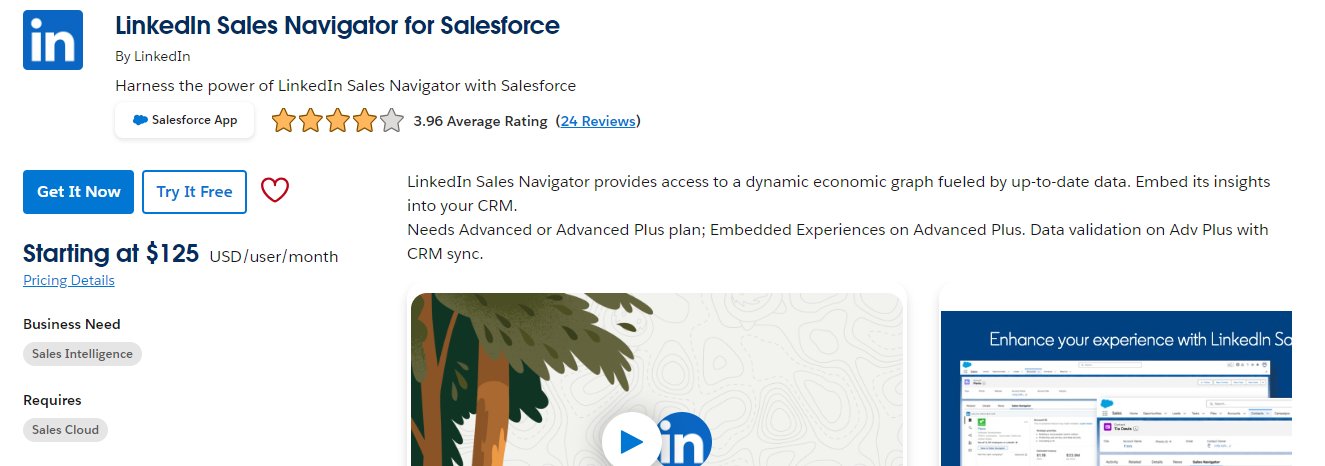
Once you install the LinkedIn Sales Navigator app from AppExchange, you can embed LinkedIn features like lead recommendations, profile insights, and messaging directly into Salesforce.
This offers a quick, low-code solution for connecting the two platforms.
#2 APIs
APIs allow developers to build custom integrations between LinkedIn and Salesforce.
LinkedIn provides APIs that let you pull data (like profiles, connections, and activities) and push it into Salesforce.
With them, developers can create a highly customized integration based on specific needs.
You can sync LinkedIn data into custom Salesforce objects, automate workflows, or even push Salesforce data back to LinkedIn.
#3 Third-party applications
Third-party apps, like Zapier and Workato, serve as intermediaries to sync LinkedIn data with Salesforce.
They usually have pre-configured workflows that allow you to automate tasks between the two platforms without any coding.
You can set up a trigger that will force an action when the trigger is performed.
But do you know?
There’s something better than the LinkedIn Salesforce integration..
It’s not another integration.. but a better tool that can give you more leads than any CRM can.
*drumrolls please*
It's SalesRobot.
#4 SalesRobot
SalesRobot is a LinkedIn automation tool that ticks most of the LinkedIn-Salesforce integration boxes while providing additional benefits like..
360-degree LinkedIn automation.
Yes.
It can connect, personalize, follow-up, and do much more on autopilot while:
✅ Capturing leads from Sales Nav,
✅ Managing your inbox,
✅ Providing detailed reports and analytics, and
✅ Personalizing connection requests and messages based on profile updates..
Do you wanna know how?
P.S.: It’s really easy!
- Login to SalesRobot and go to the ‘Campaigns’ page.
- Click ‘Create a new campaign.’
- Click on ‘I’m an advanced user.’
- Now you have 9 different options to import leads, including a Sales Navigator search. You just need to copy paste the link.
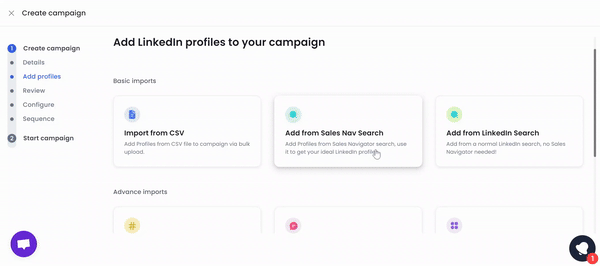
- The next step is to configure your settings on how you want your campaign to target profiles.
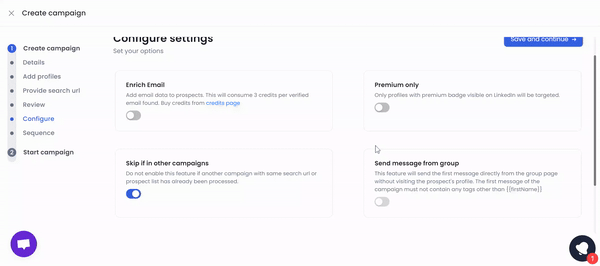
- Now comes the fun part: Creating your sequence. You can pick how you want your sequence to run.

You can also add different variants for A/B testing and see what works for you best.
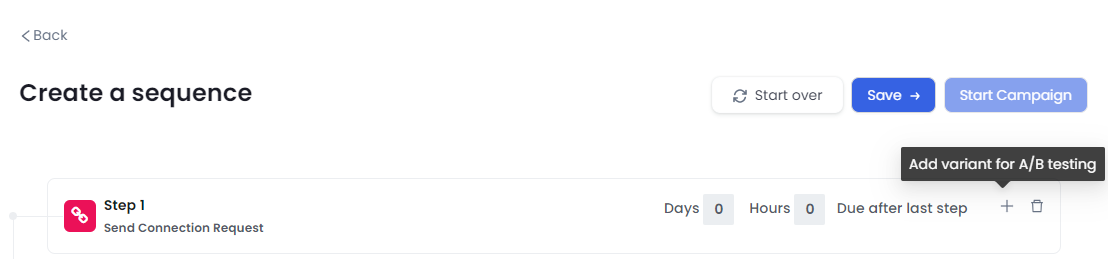
And it’s done!
Start your campaign and watch the magic happen.
(Here’s where it gets even better)
And after all this..
If you still want a LinkedIn Salesforce integration to manage your data—
SalesRobot can do that too..
- Just click on Settings > Integrations.
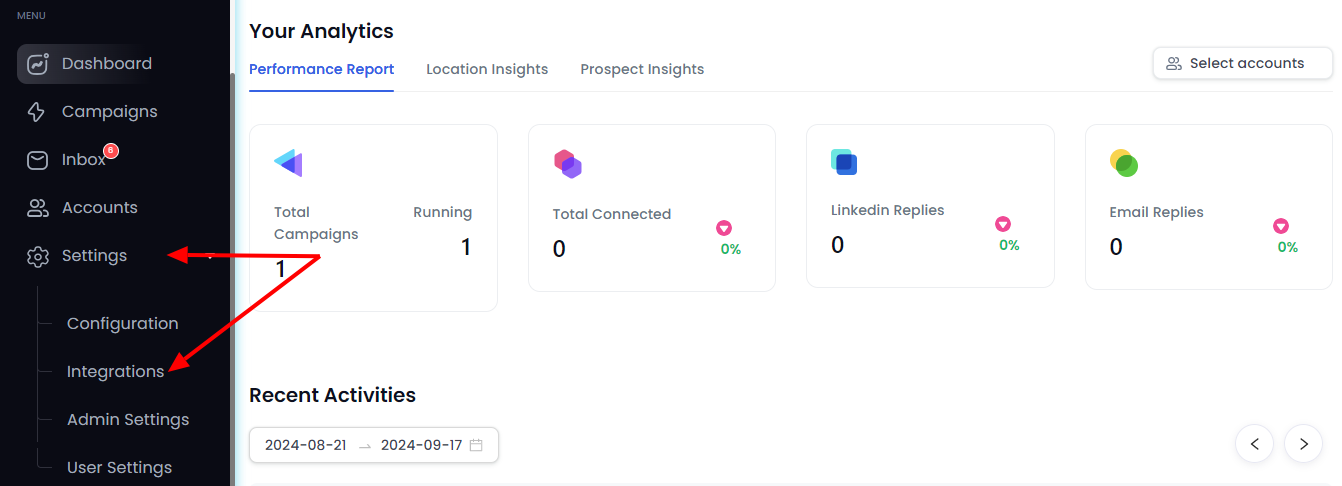
- Select — ‘Integrate directly.’

- Now click ‘Add integration.’
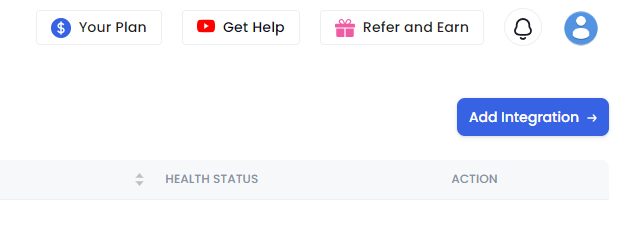
- Now select your triggers to send to Salesforce. You can pick multiple options.
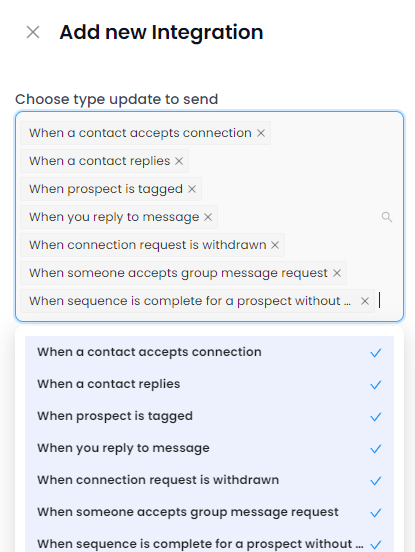
- Now select the campaigns to connect with Salesforce.. You can leave it blank to select all.
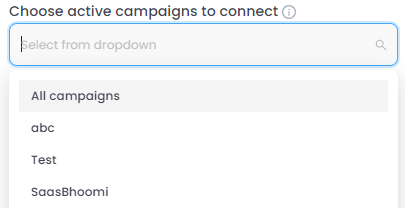
Don’t worry.. We’re almost there.
- Next step is to connect your CRM.. which today is — Salesforce.
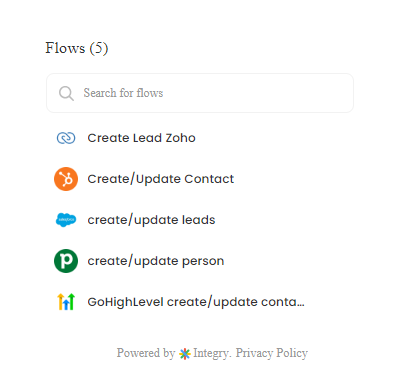
- Connect your Salesforce account, map the relevant fields, and you’re good to go! 😉
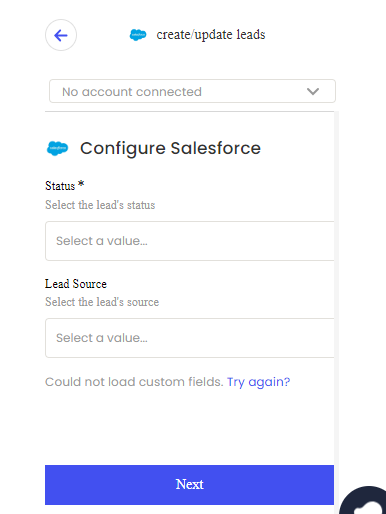
Told ya it’s easy.. 😌
All of it starting from just…
Better conversions and customer relationships?
✔️Check✔️
Why is SalesRobot a better option?
The most obvious reason is — you don’t need a sales navigator account.
It’s good to have but not a must-have.
You can still get great leads and an updated CRM via SalesRobot.
This means you can still capture high-quality leads and keep your CRM updated without the need for the extra cost of Sales Navigator.
But it’s not just about Sales Navigator.
SalesRobot automates a lot of the manual work that comes with LinkedIn outreach.
It handles tasks like connecting with leads, personalizing messages, and following up automatically.
This makes your lead generation process much more efficient and saves you valuable time.
Conclusion
Yayy!
You’ve quickly completed a crash course on how to set up LinkedIn Salesforce integration.
You already know who will benefit from it, so now the question is which method will work best for you.
So the next step is to analyze your requirements and see:
❓What do you seek from this integration?
❓How much set-up time will it take?
❓What is your budget?
Once you answer these questions, you’ll have your solution ready!
🎉AppExchange is a quick, out-of-the-box solution using Sales Navigator
🎉APIs can be customized to your needs.
🎉Third-party applications like Zapier can help create automated workflows.
🎉And SalesRobot can reach out to your prospects on autopilot while managing your LinkedIn effectively AND integrating with Salesforce!
And you know what they say, what’s the harm in trying?
So try SalesRobot free for 14 days and see for yourself!
Nope, no credit card needed; your email will do!😊
Thanks for reading,
Take care!


