
This blog is for you if…
You want to send a “thank you” message to your connections on LinkedIn,
That is not left ignored/forgotten in under 2 seconds..
So, to help you with that, I've put together a list of thank-you message templates with examples that actually worked this year.
So you can use them if you’ve:
👊Just had an interview
👊Connected with someone new
👊Got a recruiter to thank
👊Received a generous recommendation
👊Hit 10,000 followers
Heck, I’ll even throw in some templates on how to respond to thank you messages.
In style 😎
Enough talk now, let's go.
What is a Linkedin thank you message?
A LinkedIn thank-you message is exactly what it sounds like:
A simple note of gratitude you send to someone on LinkedIn.
Whether it's for thanking someone for connecting, an interview, a recommendation, or just their time, it’s a way to show appreciation to your connections.
Now, why bother sending one?
A thank-you message makes you memorable.
It shows you’re thoughtful and professional, two traits everyone wants in their network.
Plus, it’s a chance to leave a positive impression, spark a conversation, or even open doors to new opportunities.
So, if you’re not already sending thank-you messages, you might be missing a great chance to start a conversation with your connections.
Time to fix that!
How to send a thank you message on LinkedIn?
So if you've never tried LinkedIn before,
And want to know how to send a message on LinkedIn, you can try any of these 4 easy ways:
- Messaging page – Click the "Messaging" icon at the top, then hit the "pen" icon, then type the recipient’s name, write your message, and send!
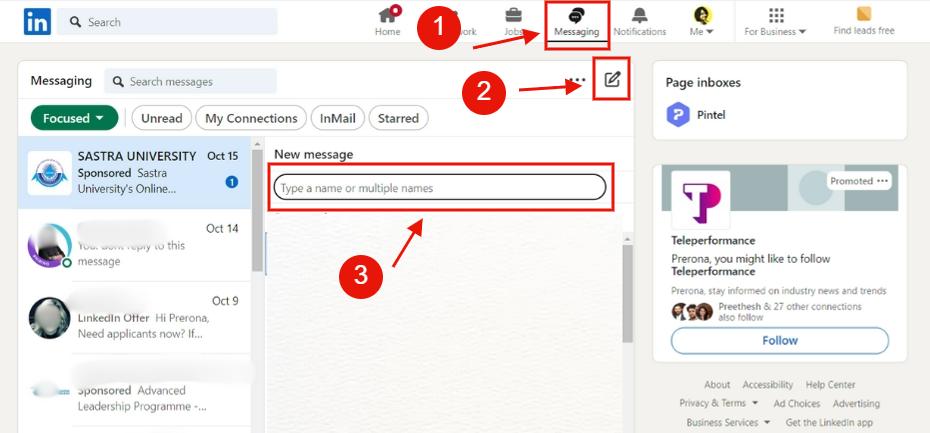
- Chat widget – Open the chat widget, click the "pen" icon, and repeat the same steps as shown above.
- Connections page – Go to “My Network,” click on “Connections” under “Manage my network” find your connection, click “Message” next to their name, and fire off your note.

- Profile page – Visit your connection’s profile, click "Message," write your thank you, and hit send.
Easy!
Sorry to keep you waiting.
Let's talk about the templates now.
How to say thank you for connecting on LinkedIn?
Template
Example
How to send a thank you message on LinkedIn after an interview?
Template
Example
How to send a thank you message for accepting an invitation on LinkedIn?
Template
Example
How to send a thank you message to a recruiter on LinkedIn?
Template
Example
How to write a thank you message for LinkedIn recommendations?
Template
Example
How to send a thank you message on LinkedIn for getting 10,000 followers?
Template
Example
So moving on to the next section -
How to reply to messages on LinkedIn
Now that you know how much effort goes into writing a thank you note, you’d probably want to take extra care while crafting a reply to them.
Here are 2 templates you can edit to show how grateful you are.
How to reply to a thank you message on LinkedIn?
Template
Example
How to reply to linkedIn congrats message?
Template
Example
So, if any of these templates are able to get you a reply, I would love to know.😏
How to automate sending thank you messages on LinkedIn?
“Wait, I can do that?"
Of course you can.
All thanks to —
Here are the steps you need to follow:
- Log into your SalesRobot account, and click on the "Campaigns” page then "Create campaign”.
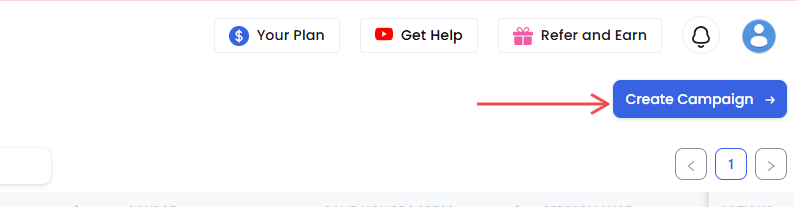
- Choose how you want to target prospects, i.e. via LinkedIn only or LinkedIn and email both.
Like in this case – “create campaign with LinkedIn only"
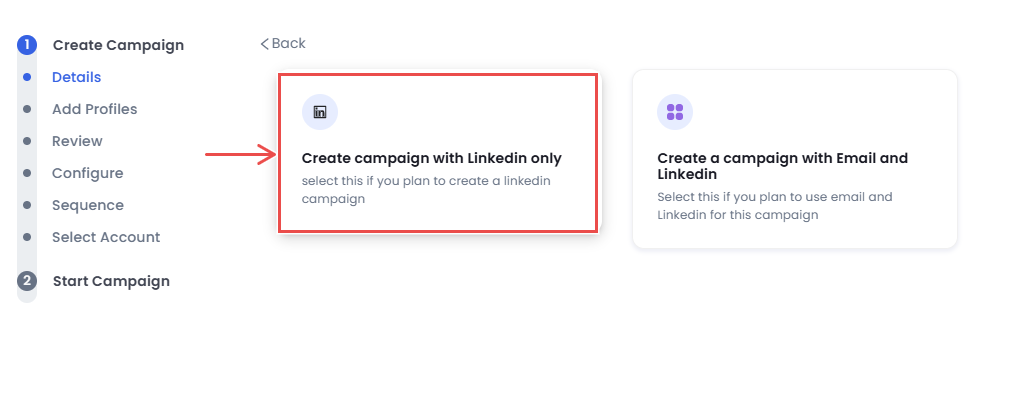
- Select "I'm an advanced user" .

- Then create a CSV file where you've added the list of connections you want to send thank you messages to.
- Choose “Import from CSV” on the add prospects page.

- Upload the file here:

When you click on save, you’ll be able to see that all the columns from your CSV file have been imported into SalesRobot.

- Just review all the information that has been uploaded and you’re done!

- Now, you just have to configure a few settings and click on “save”.
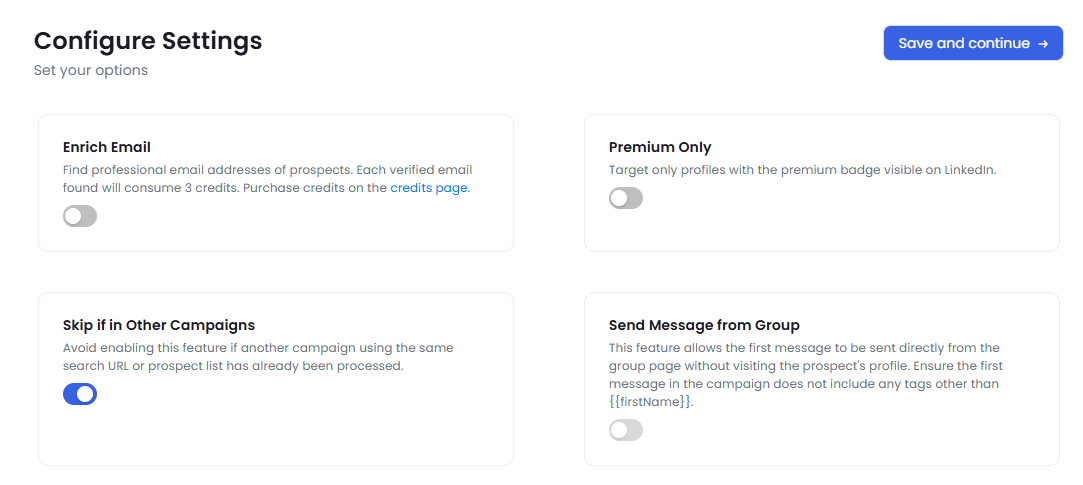
- You’ll get multiple options on how to create a sequence, let’s take it “From scratch”.
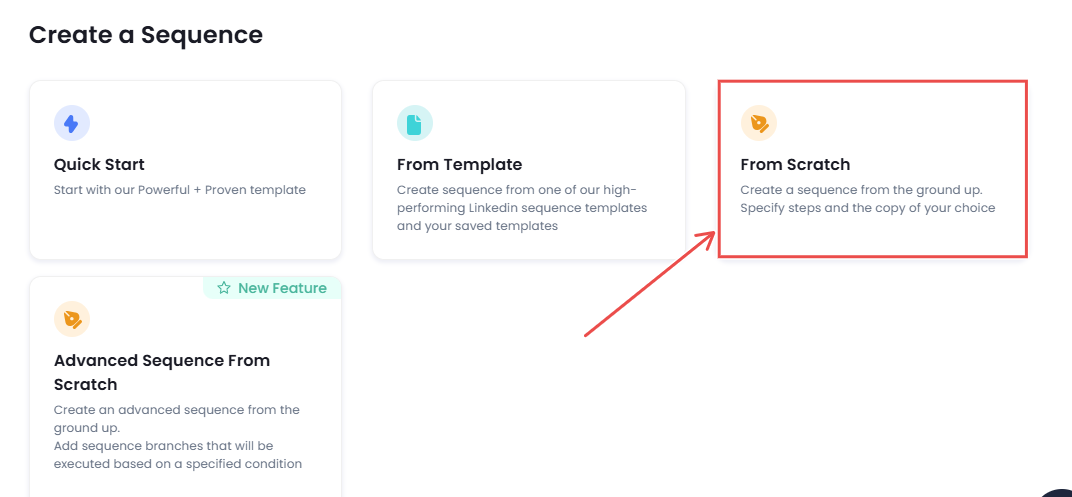
- Add steps to your message sequence, like you have to send thank you messages to your connections, so, select:

- Then you can write a personalized message tailored for your prospects or you can steal our pre-written hyper-personalized message templates.🤫
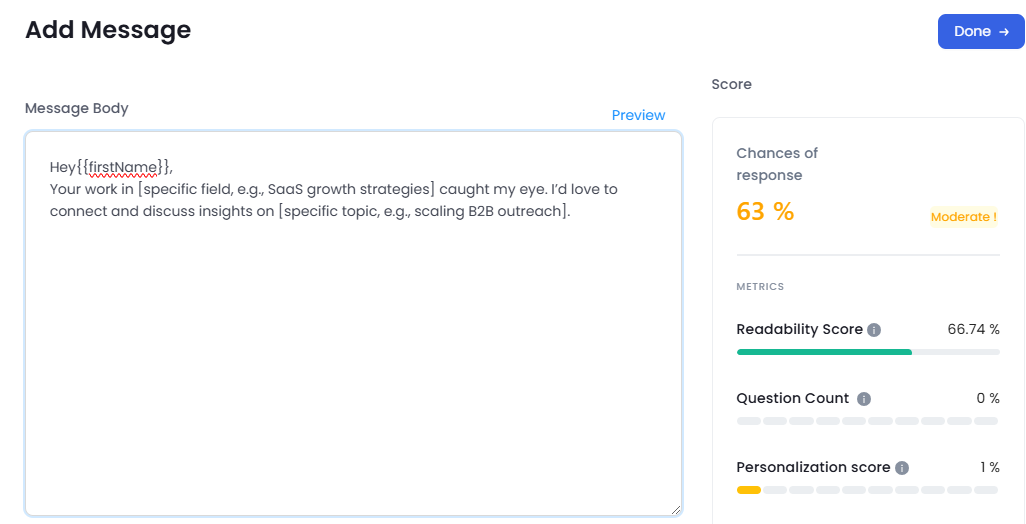
- Now you can select what steps you want to add to your sequence.
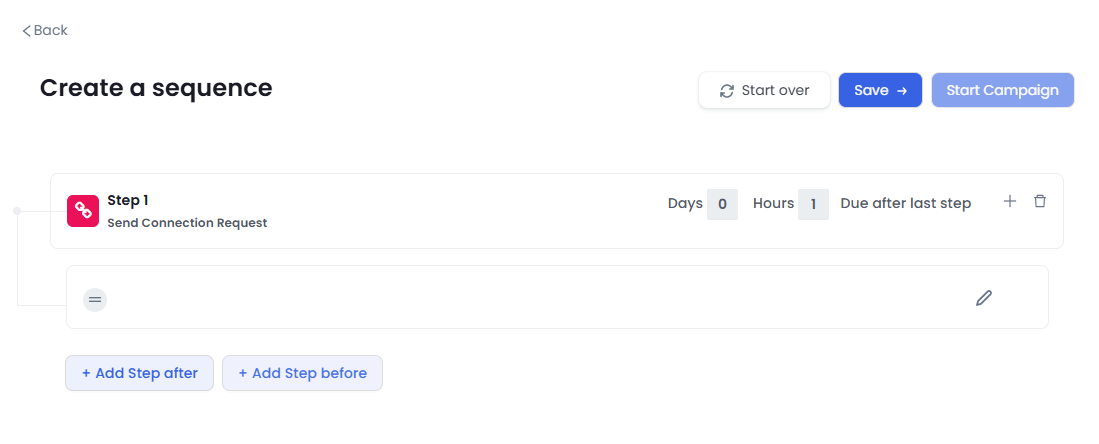
Now, SalesRobot will automatically send thank you messages on LinkedIn after fetching all the prospects from your CSV file.
You can also import your 1st degree connections and send all of them a “Thank You” message using SalesRobot.
Sign up to see all the things you can do with this tool.
And that’s literally it!😎
Conclusion
Before I go, I wanted to say a few things.
See, as a business owner, you know how crucial LinkedIn networking is, right?
And I’m sure you’re sending out loads of connection requests to grow your leads.
But there are 2 challenges you’ve probably already come across while doing this:
- Dealing with LinkedIn connection limits
- Personalizing each message so that your leads think you’ve done your homework.
Major pain in the ***
I’ve been there.
That’s why I believe automated LinkedIn outreach tools can be a game-changer.
And if you want it done right, SalesRobot is the way to go.
I mean just look at this hyper-personalized image it created with Hyperise:
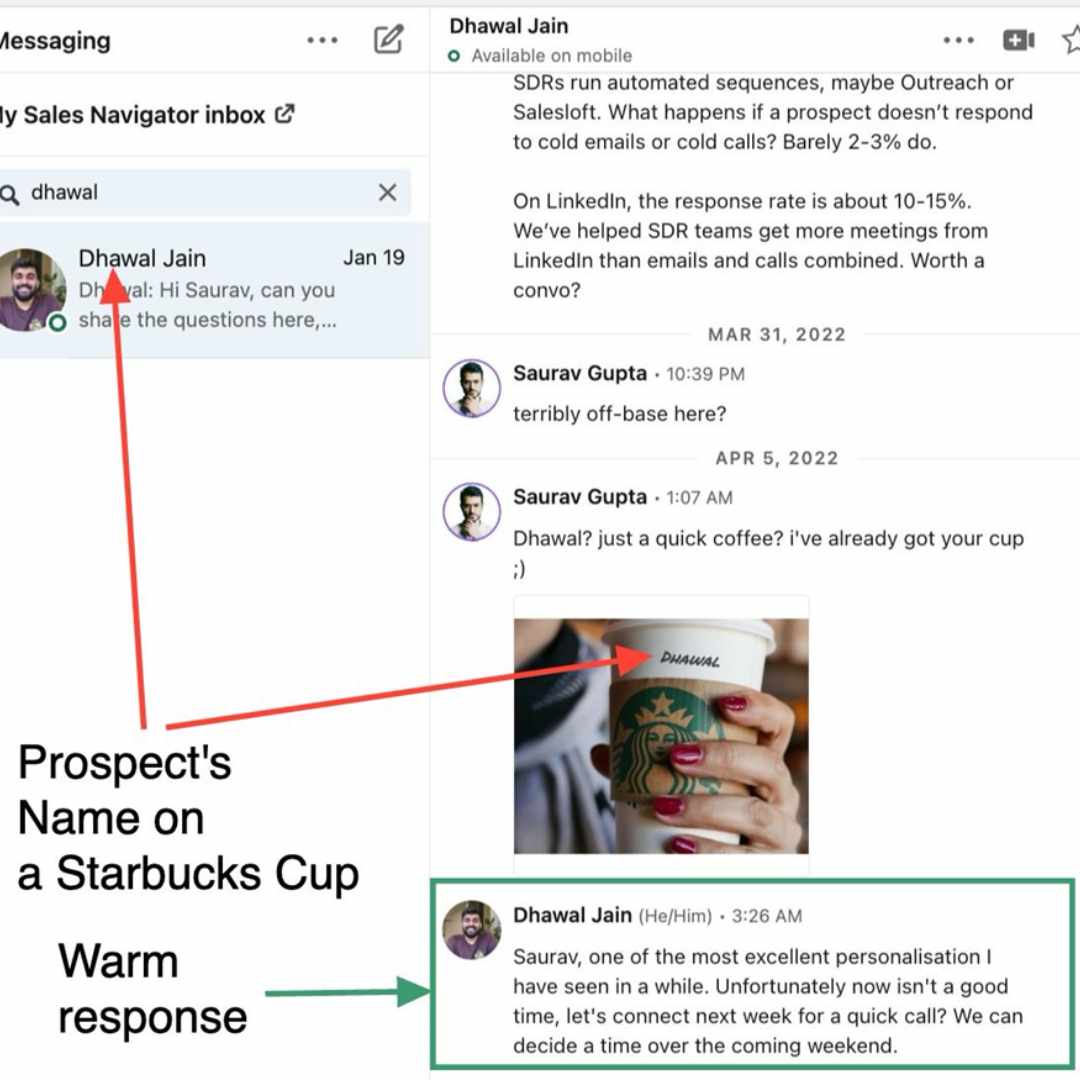
With AI-driven campaigns, hyper-personalized messaging (just like this), AI voice personalization, Video messages, AI variables, an AI inbox manager and seamless CRM integration, you’re covered.
The best part? It’s completely safe so your LinkedIn profile won’t get banned.
That’s just a glimpse of what SalesRobot can do.
If you want to chat about leveling up your LinkedIn outreach, I’m here.
Coffee’s on me! ☕😁
Oh, before I forget, here’s something for you:
14-day FREE trial to test drive our features.
No credit card, no phone number—just your email.
Ready to give it a go?


